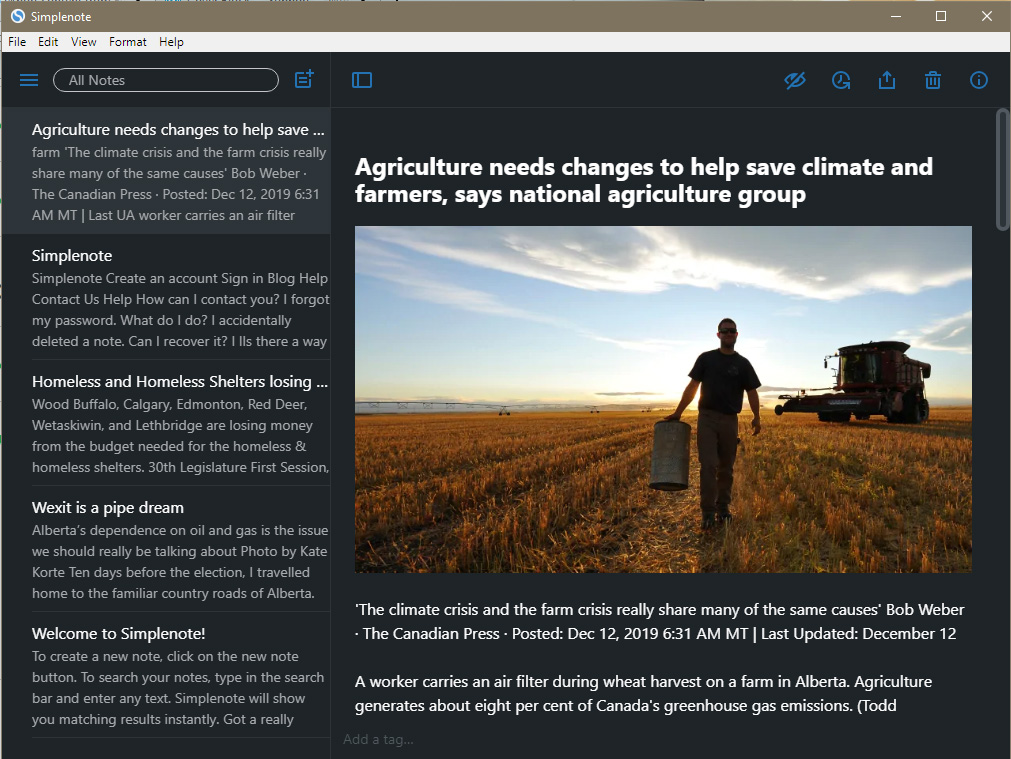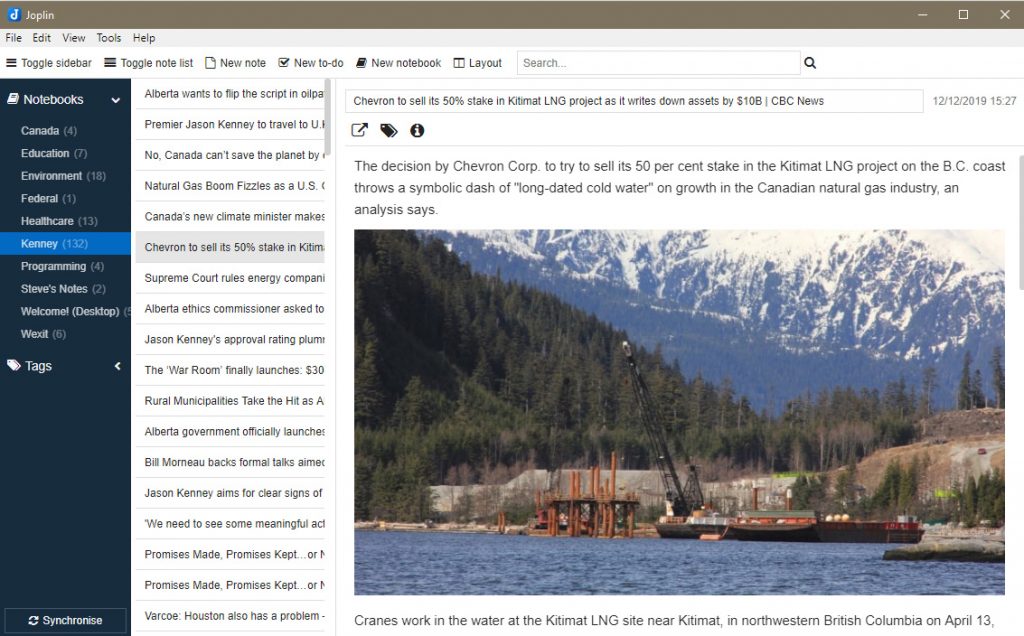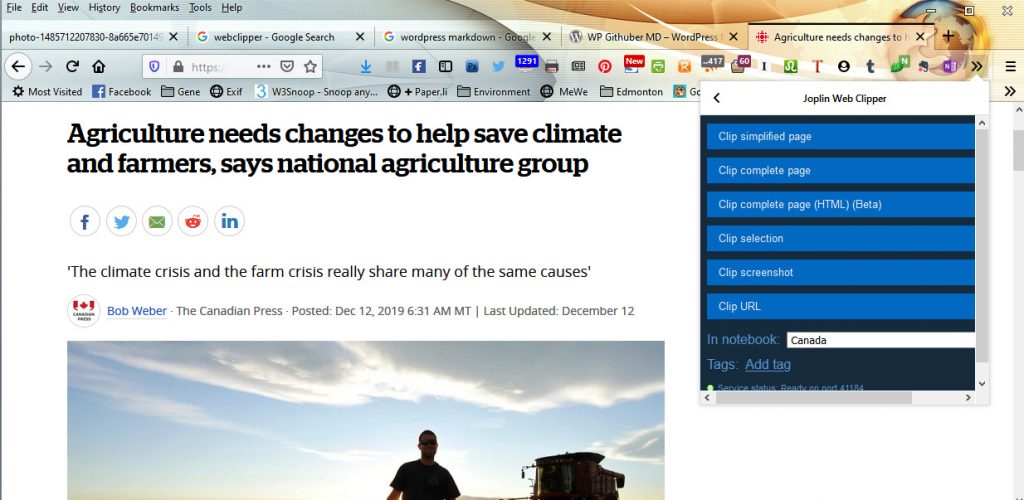Okay, it isn’t secret coding. Markdown is a lightweight markup language designed to make writing for the web easier and more intuitive. Created by John Gruber in 2004, Markdown allows writers to format text using a simple, readable syntax that can be easily converted to HTML.
What is Markdown?
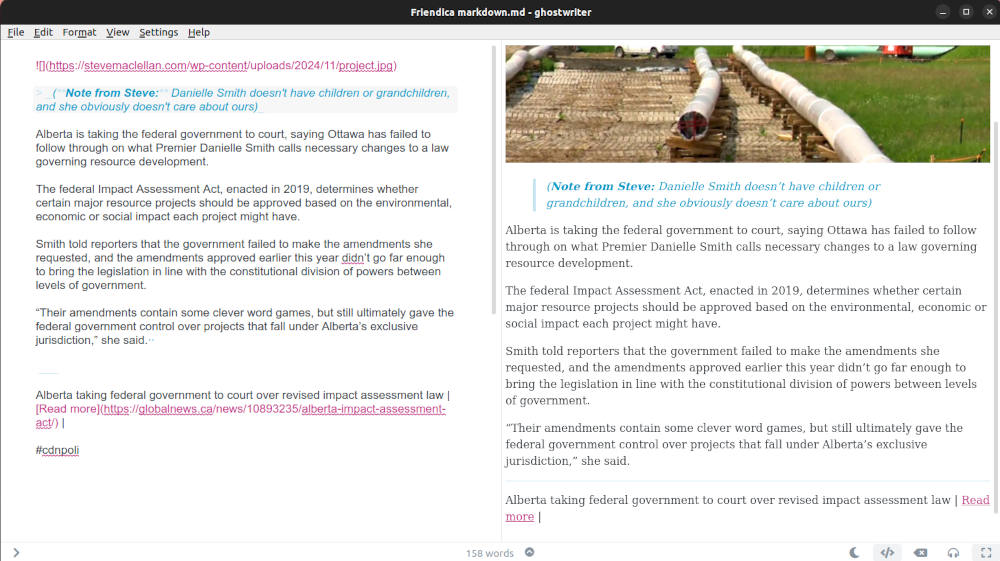
The image above shows you markdown on the left, and how it’s rendered on the right. This is an article I added to my Friendica account. The program that shows you the markdown and the rendered page at the same time is an open source program called Ghostwriter. It’s available for Windows, Mac and Linux.
At its core, Markdown is a way to style text on the web using a plain-text editing approach. Instead of using complex formatting tools or word processors, writers can use simple characters and symbols to create structured and visually appealing documents.
Basic Markdown Syntax
Headings
Markdown supports six levels of headings using hash symbols:
# Heading 1
## Heading 2
### Heading 3
#### Heading 4
##### Heading 5
###### Heading 6
Text Formatting
You can easily add emphasis to your text:
- Italic text using asterisks or underscores
- Bold text using double asterisks or underscores
- Bold and italic text by combining asterisks
Strikethrough textusing double tildes
Lists
Markdown supports both ordered and unordered lists:
Unordered list:
- Item 1
- Item 2
- Subitem 2.1
- Subitem 2.2
Ordered list:
1. First item
2. Second item
3. Third item
Links and Images
Creating links is straightforward:
[Link Text](https://www.example.com)
Embedding images follows a similar syntax:

Code Formatting
For inline code, use backticks:
Use `code` inline
For code blocks, use triple backticks with optional language specification:
```python
def hello_world():
print("Hello, World!")
```
Blockquotes
Use the greater-than symbol to create blockquotes:
> This is a blockquote
> It can span multiple lines
Horizontal Rules
Create horizontal lines using three or more hyphens, asterisks, or underscores:
---
***
___
Why Use Markdown?
- Readability: The syntax is clean and easy to read, even in its raw form.
- Portability: Markdown files are plain text, making them compatible with various platforms and editors.
- Flexibility: Convertible to HTML, PDF, and other formats.
- Simplicity: No complex formatting tools required.
Where is Markdown Used?
Markdown is widely used in:
- README files on GitHub
- Writing documentation
- Blogging platforms
- Note-taking apps
- Technical writing
- Forum and messaging platform comments
Get The eBook for Free
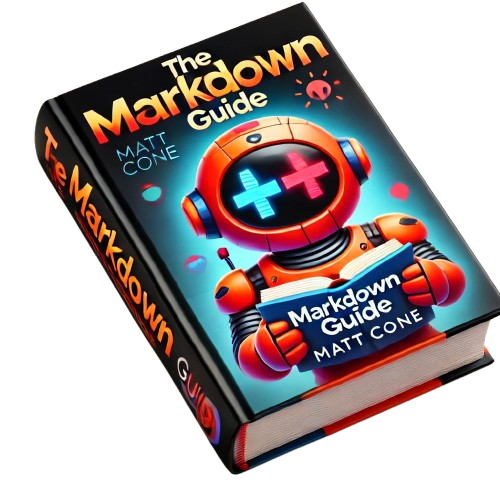 This might be a little too much to remember, but Matt Cone has an eBook that you can download in pdf format.
This might be a little too much to remember, but Matt Cone has an eBook that you can download in pdf format.
Pictured to the left, you will see it’s called The Markdown Guide.
This work is licensed under a Creative Commons Attribution-ShareAlike 4.0
International License. You’re free to share it with your friends and co-workers.
I often keep a lot of notes in Markdown amd use a program called Recoll to search through them for what I’m looking for. Recoll is free for Linux users, but the software developer asks for 5.00 Euros for the Windows version. At current currency rates that’s $7.39CAD.
Recoll finds documents based on their contents as well as their file names. I’ve tried several document search engines, and this is the best I’ve seen.
Conclusion
Markdown offers a simple yet powerful way to format text without the complexity of traditional word processors. By learning a few basic symbols, you can create well-structured, professional-looking documents quickly and easily.
Whether you’re a developer, writer, or content creator, Markdown provides an efficient way to write and format content for the web. Having multiple AI Tools at your disposal can be a real game changer in this day and age. Especially so, if you don’t have a whole team to depend on.