Various projects require different levels of organization. Most people have their own method, but I found organized chaos wasn’t working well for me. I found myself making different directories on my hard drive, and filing items there. Some of these directories would only have one or two items in them. A lot of times I was saving links to articles, pdf files, or just about anything. The problem I found with this method besides cluttering my PC with a lot of unnecessary directories, was finding the information after I saved it. After a couple of months it gets hard to remember the name of the directory where you filed an item of information you are looking for.
I decided to look for a better system. This took me to Evernote, which didn’t take long to fill up the allotted free space and then on to OneNote. One note uses up valuable cloud storage online. They both have a nice feature of syncing their desktop application with corresponding cell phone apps. However I found when I was mobile I had little use for most of the information I was saving. Still, both these offer a good way to save information if you think you’re going to need it later when you’re not in your office. I found both these programs overkill for my needs. Most of the time when I was on the go I would only need access to some simple notes. Then I found a program for simple notes.
The program is called Simplenote. Here is a screen shot of it.
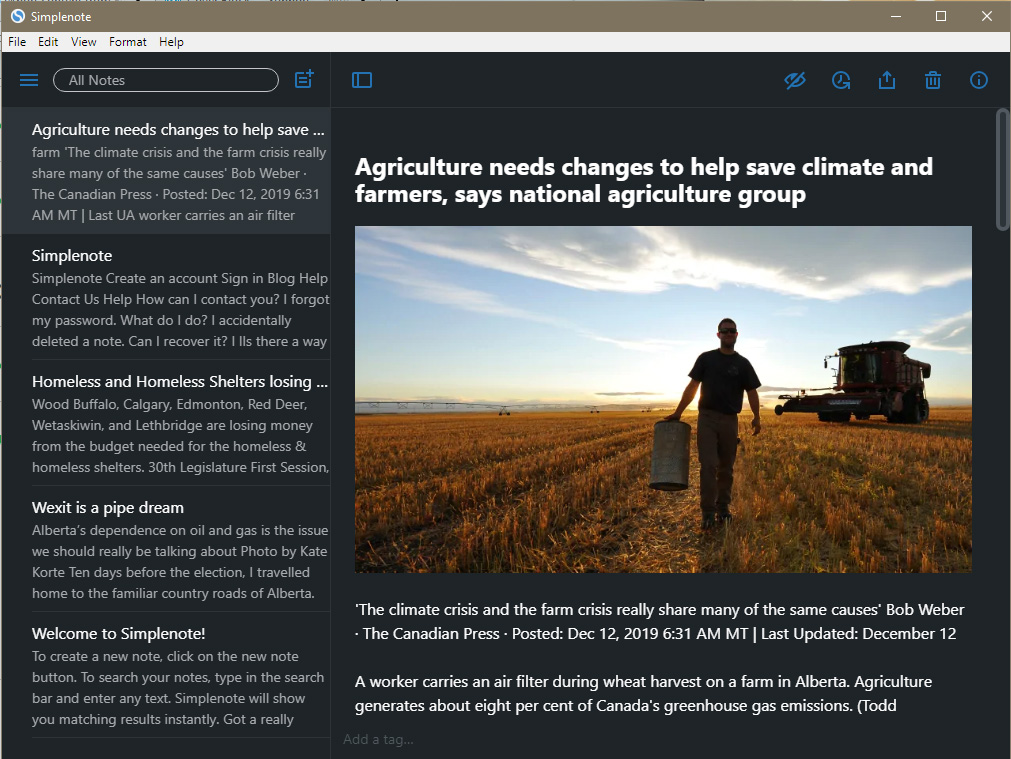
The program is free. You can also signup for a free account on the Simplenote website. This provides a service to let you sync notes between your cell phone and desktop. If you want to export notes they can be in Evernote format or plain text. You might wonder about the article displayed in the picture above because of the image. Everyone knows you can’t put an image in a plain text file. While this is true, the Simplenote can read and write a very simple formatting language called Markdown. The plain files exported will contain any markdown language the your article had.
Although this is a great program for simple notes, it isn’t one I’d use for storing a lot of notes in. Usually products will have different categories of information that needs to be stored in them. Another similar program I looked at is called Joplin. It’s free/ open-source as well. It has a few bugs that I will explain but it also has a feature for categories or notebooks as it’s called in this program.
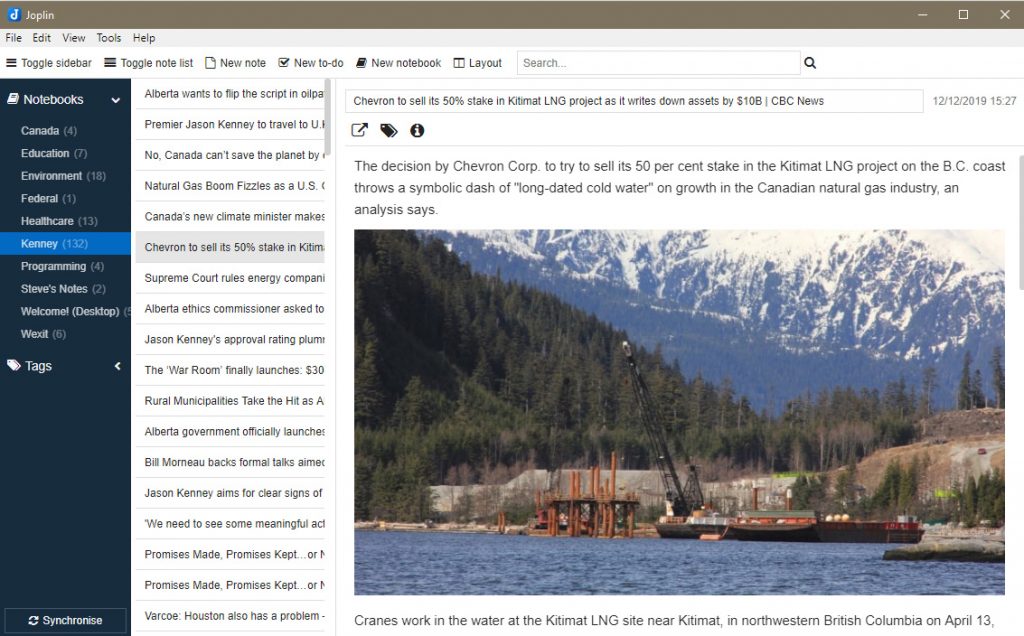
Both of these programs have a light and dark theme. It’s easy enough to set your preference.
Although initially it may look very similar to Simplenote you can see on the far left of the picture a column which lets you set categories or notebooks so you can keep large amounts of information sorted. This can be synced with various cloud services including Nextcloud, Dropbox, OneDrive, WebDAV but I haven’t tried it. For notes created on this program, I just store them on my computer. Notes from Simplenote can be imported or copied and pasted into a new note(s) on Joplin. Any of the text files that have been coded with Markdown language aren’t a problem because Joplin interprets Markdown as well.
Markdown is a very simple language. It’s like very simple html. You can download a guide here.
Additionally there is a free WordPress plugin you can use that provides a variety of features such as a Markdown editor, live-preivew, image-paste, HTML-to-Markdown helper, and more… You can export your files from Simplenote or Joplin and use them to add pages or posts to your WordPress website. Joplin will read and display html as well as Markdown.
One feature I really like about Joplin is its webclipper. Evernote, OneNote and Joplin all have web clippers where you can clip information from web pages, or even the entire webpage and save it into Joplin. This can be very handy considering you may find a lot of business research online and you don’t necessarily want to have to re-write it by hand. The webclipper is an extension you add to your browser and click when you want to copy something. You will see something like this.
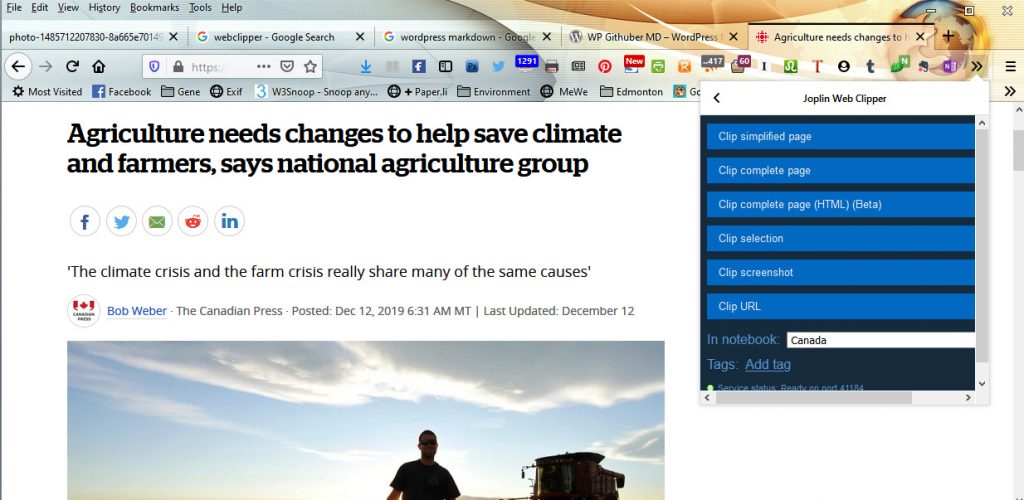
Using this tool you can store your clipped information into whatever notebook you want to. The only problem I found is that I typically don’t want a lot of colour and advertising in the notes any notes I clip so I sometimes have to edit them. The editing ability in Joplin isn’t really good yet so it’s easier to edit them in an external editor. The notes will be saved using Markdown and you can use it or html or a mix of both to edit them. Joplin is a work in progress so it isn’t a finished product yet, although it’s getting closer.
Hopefully this article will give you some ideas and methods for staying a little more organized. It’s a bonus to have tools and programs that can work together.
